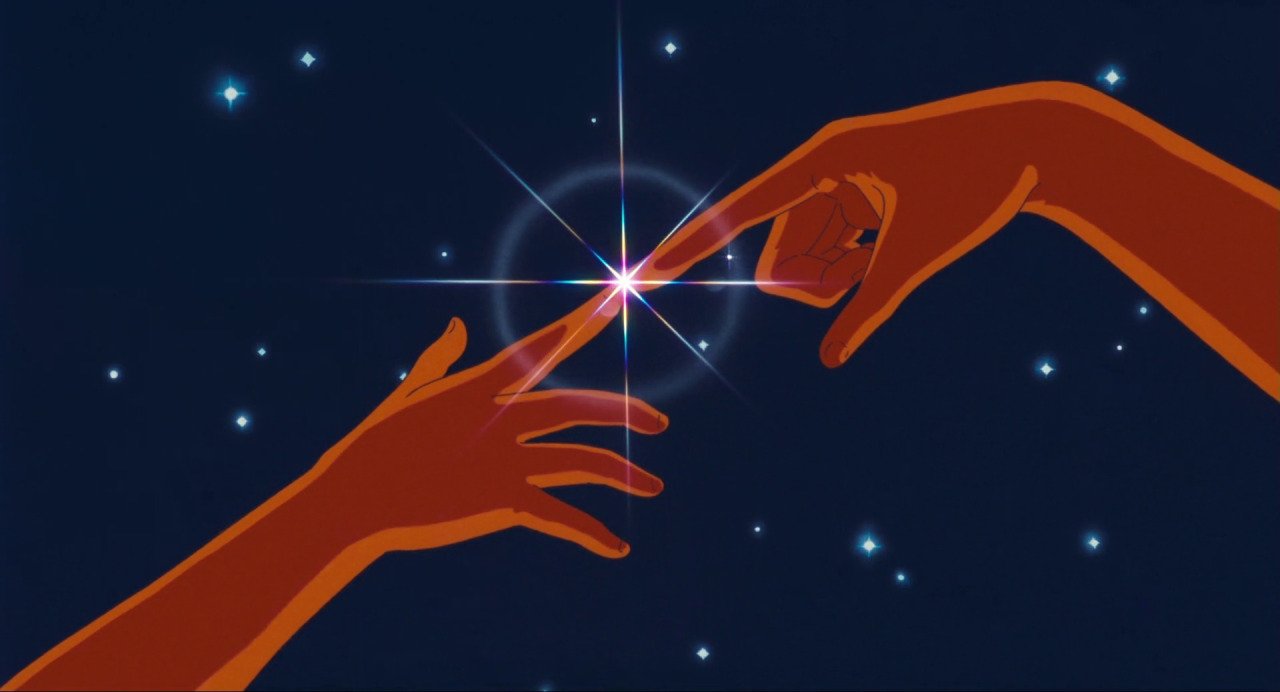Framer Motion 정리
Updated:
Framer Motion
API
Install & Import
npm install framer-motion
import { motion } from "framer-motion"
export const MyComponent = ({ isVisible }) => (
<motion.div animate= />
)
usage
기본적인 용법은 상위 import에 나온것과 동일하며, 만약 styled-components와 같이 사용할 때는 아래와 같이 코드를 작성한다.
const Box = styled(motion.div)`
width: 200px;
height: 200px;
background-color: white;
border-color: white;
border-radius: 10px;
box-shadow: 0 2px 3px rgba(0, 0, 0, 0.1);
`;
animation이 튕기는 것은 tansition의 type이 spring때문 tween으로 변경하자
위 아래로 나오는 것은 damping : 0은 무저항
<Box
initial= //애니메이션 초기 스타일
animate=
transition=
></Box>
variants
motion의 prop으로 준 스타일들을 객체로 한곳에 모이게 하여 시각적으로 간결하게 보여주게 된다.
해당 코드의 결과물은 동일하지만 variants를 사용한 것이 훨씬 간결하고 깔끔하다.
const myVars = {
start: { scale: 0 },
end: { scale: 1, rotateZ: 360, transition: { type: 'spring', damping: 5 } },
};
<Box
initial= //애니메이션 초기 스타일
animate=
transition=
></Box>
<Box variants={myVars} initial="start" animate="end" />
variants의 큰 장점으로는 자식의 효과도 inint(start)와 animate(end)의 키가 동일하다면 부모의 상태 값을 “상속” 받을 수가 있다.
const boxVariants = {
start: {
opacity: 0,
scale: 0.5,
},
end: {
scale: 1,
opacity: 1,
transition: {
type: 'spring',
duration: 0.5, //지연시간
bounce: 0.5,
delayChildren: 0.5,
staggerChildren: 0.3, //staggerChildren은 자식의 딜레이를 순차적으로 보이게(1s -> 2s -> 3s- >4s)
},
},
};
// NOTE: 기본적으로 varitans는 자식의 효과 키(init,end)가 동일 할 경우, 부모의 init,end 효과를 상속 받는다.
const circleVariants = {
start: {
opacity: 0,
y: 120,
},
end: {
opacity: 1,
y: 0,
},
};
<Box variants={boxVariants} initial="start" animate="end">
<Circle variants={circleVariants} />
<Circle variants={circleVariants} />
<Circle variants={circleVariants} />
<Circle variants={circleVariants} />
</Box>;
transition의 orchestration
delayChildren : number : 딜레이 시간 후에 하위 애니메이션이 시작
staggerChildren : number 하위 자식의 애니메이션의 시차를 줄 수 있음, 값이 1초면 (1s -> 2s -> 3s- >4s)
click,hover,drag
해당 박스의 호버의 효과나 클릭 효과를 주고 싶다면 while..로 시작되는 api로 효과를 주면 된다.
whileHover, whileTap,whileDrag 처럼 각각은 호버,클릭,드래그의 효과를 낼 수 있다.
const boxVariants = {
hover: { scale: 1.4, rotate: 360 },
click: { borderRadius: '50%', scale: 0.5 },
};
<Box variants={boxVariants} whileHover="hover" whileTap="click" />;
Drag
Drag는 말 그대로 해당 박스를 드래그하여 움직이고 효과를 나타낼 수 있는 api로 element의 속성에 drag 를 추가하면 해당 드래그는 움직이게 된다.
하지만 드래그가 해당 브라우저에서 제약이 없이 움직이는것이 가능하기 때문에 dragConstraints 를 통해 드래그 가능한 영역을 제약합니다.
// 픽셀 이용
<motion.div drag="x" dragConstraints= />;
// ref이용
const MyComponent = () => {
const constraintsRef = useRef(null);
return (
<motion.div ref={constraintsRef}>
<motion.div drag dragConstraints={constraintsRef} />
</motion.div>
);
};
dragSnapToOrigin: 드래그 가장자리에 있는걸 팅겨서 중앙정렬
dragElastic(탄성) : 말 그대로 당기는 힘이라고 보면 된다. 외부 제약 조건에서 허용되는 이동 정도. 0 = 움직임 없음, 1 = 전체 움직임. 기본적으로 0.5로 설정됩니다. 움직임을 비활성화하기 위해 false로 설정할 수도 있습니다.
MotionValue
useMotionValue : motion이 이뤄지는 값에 대한 초기 밸류 값 설정
useTransform(해당값,[input],[output]) : useTransform()는 한 값 범위에서 다른 값 범위로 매핑하여 다른 MotionValue의 output을 변환하는 모션 밸류값을 만든다.
const x = useMotionValue(0);
const scale = useTransform(x, [-335, 0, 335], [2, 1, 0.1]);
<Box
style= //motionValue로 인하여
/>;
Error
Can’t import the named export ‘Children’ from non EcmaScript module 에러
- CRA 버전이 4일 경우에 나오는 에러 CRAv4는 EcmaScript module을 받아드리질 못한다.
[해결방법]
CRACO
craco/README.md at master · gsoft-inc/craco
CRACO란 ? Create React App Configuration Override약어로 create-react-app을 위한 쉽고 이해하기 쉬운 configuration 레이어
- CRACO를 설치한다.
npm install @craco/craco —save - root 경로에서 터미널로
touch craco.config.js를 하거나 윈도우에서 할 경우 해당 root 폴더에서 파일을 생성한다. -
fammer에 이슈로 등록된 게시물에 해당 에러에 대한 craco.config.js 코드 예제를 가져온다.
module.exports = { webpack: { configure: { module: { rules: [ { type: 'javascript/auto', test: /\.mjs$/, include: /node_modules/, }, ], }, }, }, } -
package.json으로 들어가 script의 내용을 아래 내용으로 변경해준다.
/* package.json */ "scripts": { - "start": "react-scripts start", + "start": "craco start", - "build": "react-scripts build", + "build": "craco build" - "test": "react-scripts test", + "test": "craco test" }